A Data-Driven Pizza Parlor
GOAL
RESULT
PROJECT DURATION
Adrian’s Pizzeria aims to enhance its pizza-making and optimize business operations through data-driven decision-making.
A comprehensive report with insights and recommendations for Adrian’s Pizzeria, facilitating well-informed decisions, cost savings, and process optimization.
The estimated duration of the project is 2 to 3 months, depending on the availability, completeness, and cleanliness of the data.
CASE – OPTIMIZING ADRIAN'S PIZZERIA OPERATIONS
In the bustling world of pizzerias, there’s a hidden gem called “Slice of Poznań.” What sets Adrian’s apart isn’t just its mouthwatering pizzas but its dedication to data-driven decision-making.
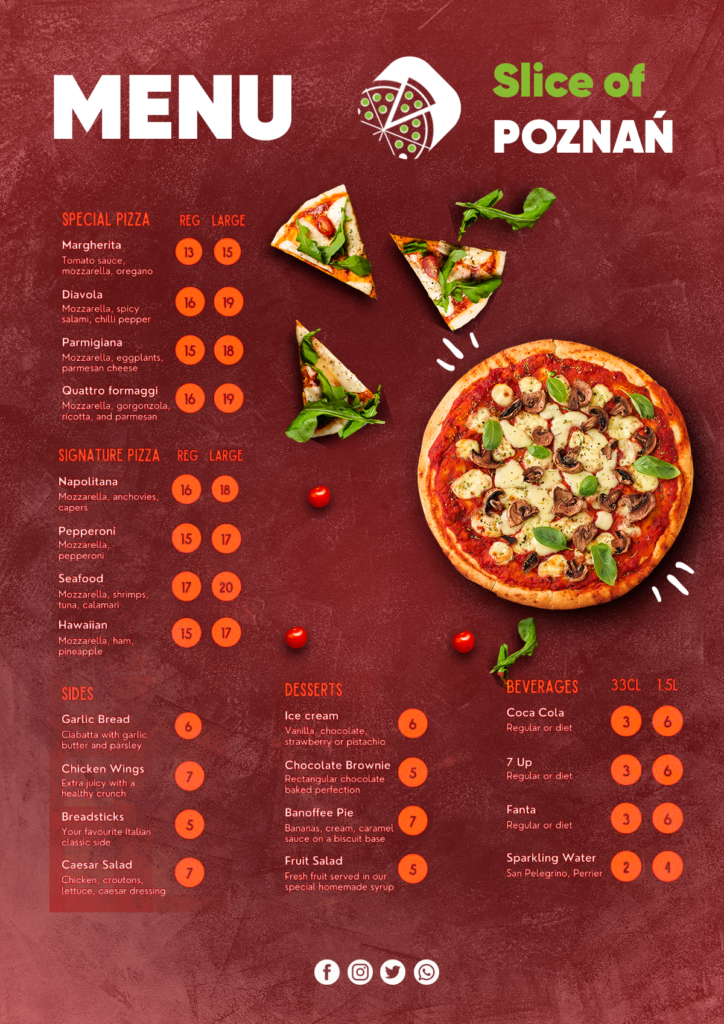
The owner Adrian is on a mission to perfect his pizza-making game and optimize his business operations. Let’s dive into how Adrian’s Pizzeria uses data to make every slice count.
Orders: The Heart of the Business
At Slice of Poznań, every order tells a story, and Adrian wants to capture that narrative through data. Here’s what he needs:
- Item name: To know what pizzas are popular.
- Item price: To analyze pricing strategies.
- Quantity: To track demand.
- Customer name: For personalization.
- Delivery address: To ensure popular locations
- Row ID: A unique identifier for orders.
- Order ID: A unique code for each customer’s order.
- Item Name: The name of the ordered pizza.
- Item Category: The pizza’s group, like “Vegetarian.”
- Item Size: The pizza size (e.g., small, medium).
- Item Price: The cost of the pizza.
- Quantity: The number of pizzas ordered.
- Customer First Name: Customer’s first name.
- Customer Last Name: Customer’s last name.
- Delivery Address: The address for pizza delivery.
- Delivery City: The city for delivery.
- Delivery Zip Code: The zip code for delivery location.
Stock Control: Keeping the Pantry Full
Adrian doesn’t want to run out of ingredients during the dinner rush. To prevent this, he needs:
- Ingredients list for each pizza: To know what goes into each pizza.
- Quantity of ingredients per pizza size: Plan inventory based on size.
Imagine making sure you have enough pepperoni and cheese for every pizza size; that level of accuracy is exactly what we’re aiming for.
Staff Control: Making Sure the Team Is Set
Adrian knows that his skilled chefs and delivery staff are key to his success. To manage his team effectively, he wants to:
- Know which staff members are working and when: For efficient staffing.
By understanding labor costs, Adrian can make data-driven decisions on staffing and pricing.
Table Creation
Let’s begin by creating the necessary tables for MySQL usage.
CREATE TABLE `orders` (
`row_id` int NOT NULL ,
`order_id` varchar(10) NOT NULL ,
`created_at` datetime NOT NULL ,
`item_id` varchar(10) NOT NULL ,
`quantity` int NOT NULL ,
`cust_id` int NOT NULL ,
`delivery` boolean NOT NULL ,
`add_id` int NOT NULL ,
PRIMARY KEY (
`row_id`
)
);
CREATE TABLE `customers` (
`cust_id` int NOT NULL ,
`cust_firstname` varchar(50) NOT NULL ,
`cust_lastname` varchar(50) NOT NULL ,
PRIMARY KEY (
`cust_id`
)
);
CREATE TABLE `address` (
`add_id` int NOT NULL ,
`delivery_address1` varchar(200) NOT NULL ,
`delivery_city` varchar(50) NOT NULL ,
`delivery_zipcode` varchar(20) NOT NULL ,
PRIMARY KEY (
`add_id`
)
);
CREATE TABLE `item` (
`item_id` varchar(10) NOT NULL ,
`sku` varchar(20) NOT NULL ,
`item_name` varchar(100) NOT NULL ,
`item_cat` varchar(100) NOT NULL ,
`item_size` varchar(10) NOT NULL ,
`item_price` decimal(10,2) NOT NULL ,
PRIMARY KEY (
`item_id`
)
);
CREATE TABLE `ingredient` (
`ing_id` varchar(10) NOT NULL ,
`ing_name` varchar(200) NOT NULL ,
`ing_weight` int NOT NULL ,
`ing_meas` varchar(20) NOT NULL ,
`ing_price` decimal(5,2) NOT NULL ,
PRIMARY KEY (
`ing_id`
)
);
CREATE TABLE `recipe` (
`row_id` int NOT NULL ,
`recipe_id` varchar(20) NOT NULL ,
`ing_id` varchar(10) NOT NULL ,
`quantity` int NOT NULL ,
PRIMARY KEY (
`row_id`
)
);
CREATE TABLE `inventory` (
`inv_id` int NOT NULL ,
`item_id` varchar(10) NOT NULL ,
`quantity` int NOT NULL ,
PRIMARY KEY (
`inv_id`
)
);
CREATE TABLE `staff` (
`staff_id` varchar(20) NOT NULL ,
`first_name` varchar(50) NOT NULL ,
`last_name` varchar(50) NOT NULL ,
`position` varchar(100) NOT NULL ,
`hourly_rate` decimal(5,2) NOT NULL ,
PRIMARY KEY (
`staff_id`
)
);
CREATE TABLE `shift` (
`shift_id` varchar(20) NOT NULL ,
`day_of_week` varchar(10) NOT NULL ,
`start_time` time NOT NULL ,
`end_time` time NOT NULL ,
PRIMARY KEY (
`shift_id`
)
);
CREATE TABLE `rota` (
`row_id` int NOT NULL ,
`rota_id` varchar(20) NOT NULL ,
`date` datetime NOT NULL ,
`shift_id` varchar(20) NOT NULL ,
`staff_id` varchar(20) NOT NULL ,
PRIMARY KEY (
`row_id`
)
);How tables look after they are created at QuickDatabaseDiagrams.com
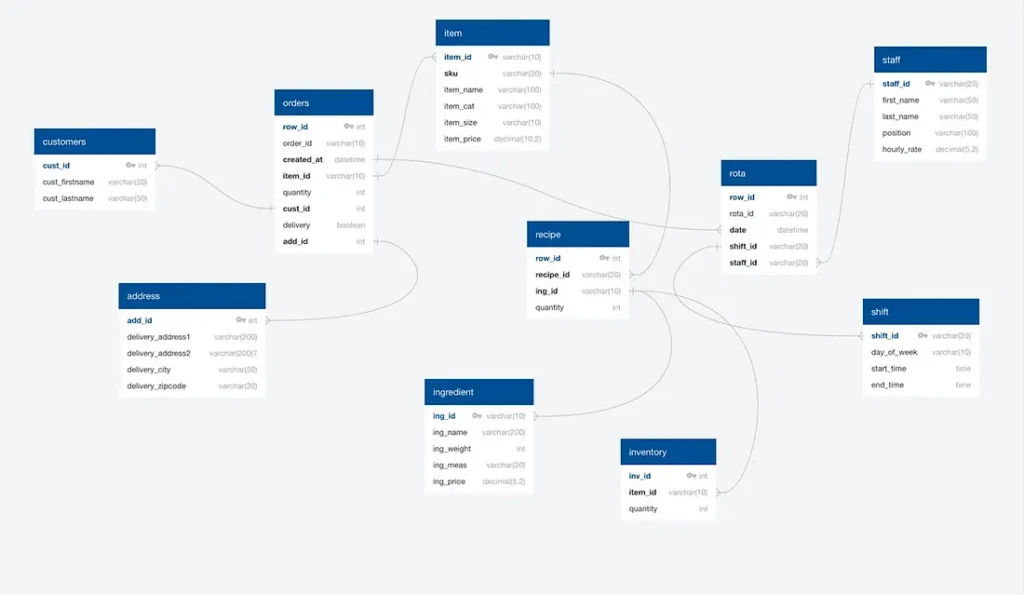
Dashboards: Visualizing the Journey with Tableau
Now, let’s talk about the dashboards Adrian uses to make sense of all this data:
Dashboard 1: Order Activity
This dashboard provides a bird’s-eye view of Adrian’s Pizzeria:
- Total orders: Tracking overall demand.
- Total sales: Measuring revenue.
- Total items: Understanding inventory usage.
- Average order value: Analyzing spending habits.
- Sales by category: Identifying popular pizza types.
- Top selling items: Knowing customer favorites.
- Orders by hour: Optimizing staffing.
- Sales by hour: Identifying peak sales times.
- Orders by address: Targeting delivery areas.
Adrian uses this dashboard to fine-tune his operations, from staffing to inventory management.
The SQL code I used to create the first dashboard, which we’ll call “Dashboard 1 — Orders.” This query retrieves data from various tables and joins them to provide insights into order activity. Here’s an explanation of the code:
SELECT
o.order_id,
i.item_price,
o.quantity,
i.item_cat,
i.item_name,
o.created_at,
a.delivery_address1,
a.delivery_city,
a.delivery_zipcode,
o.delivery
FROM
orders o
LEFT JOIN item i ON o.item_id = i.item_id
LEFT JOIN address a ON o.add_id = o.add_idSELECT: Specifies the columns you want to include in the result set.o.order_id: Retrieves the unique order ID.i.item_price: Fetches the item price (pizza price).o.quantity: Gets the quantity of items (number of pizzas) in the order.i.item_cat: Retrieves the item category (e.g., “Vegetarian”).i.item_name: Fetches the item name (pizza name).o.created_at: Retrieves the order creation timestamp.a.delivery_address1: Fetches the delivery address.a.delivery_city: Retrieves the delivery city.a.delivery_zipcode: Retrieves the delivery zip code.o.delivery: Retrieves delivery-related data (possibly a status or method).
This query combines data from the “orders,” “item,” and “address” tables using LEFT JOINs based on the appropriate keys (e.g., order_id, item_id, add_id). It collects essential information about each order, including details about the pizzas, delivery, and customer addresses.
Dashboard 2: Inventory Management
This dashboard provides detailed information on the ingredients used and their respective costs.Total quantity by ingredient: Monitoring ingredient usage.
- Total cost of ingredients: Tracking expenses.
- Calculated cost of each pizza: Ingredient costs + labor costs.
By utilizing this data, Adrian can secure a constant supply of vital ingredients and make informed decisions about pizza pricing to maximize profits.
SQL Code for Inventory Analysis:
SELECT
s1.item_name,
s1.ing_id,
s1.ing_name,
s1.ing_weight,
s1.ing_price,
s1.order_quantity,
s1.recipe_quantity,
s1.order_quantity * s1.recipe_quantity AS ordered_weight,
s1.ing_price / s1.ing_weight AS unit_cost,
(s1.order_quantity * s1.recipe_quantity) * (s1.ing_price / s1.ing_weight) AS ingredient_cost
FROM
(
SELECT
o.item_id,
i.sku,
i.item_name,
r.ing_id,
r.quantity AS recipe_quantity,
SUM(o.quantity) AS order_quantity,
ing.ing_weight,
ing.ing_price,
ing.ing_name
FROM
orders o
LEFT JOIN
item i ON o.item_id = i.item_id
LEFT JOIN
recipe r ON i.sku = r.recipe_id
LEFT JOIN
ingredient ing ON ing.ing_id = r.ing_id
GROUP BY
o.item_id,
i.sku,
i.item_name,
r.ing_id,
r.quantity,
ing.ing_name,
ing.ing_weight,
ing.ing_price
) s1;Creating the Inventory View:
We begin by creating a view called “stock1” to work with the data more effectively:
CREATE VIEW stock1 AS
SELECT
s1.item_name,
s1.ing_id,
s1.ing_name,
s1.ing_weight,
s1.ing_price,
s1.order_quantity,
s1.recipe_quantity,
s1.order_quantity * s1.recipe_quantity AS ordered_weight,
s1.ing_price / s1.ing_weight AS unit_cost,
(s1.order_quantity * s1.recipe_quantity) * (s1.ing_price / s1.ing_weight) AS ingredient_cost
FROM
(
SELECT
o.item_id,
i.sku,
i.item_name,
r.ing_id,
r.quantity AS recipe_quantity,
SUM(o.quantity) AS order_quantity,
ing.ing_weight,
ing.ing_price,
ing.ing_name
FROM
orders o
LEFT JOIN
item i ON o.item_id = i.item_id
LEFT JOIN
recipe r ON i.sku = r.recipe_id
LEFT JOIN
ingredient ing ON ing.ing_id = r.ing_id
GROUP BY
o.item_id,
i.sku,
i.item_name,
r.ing_id,
r.quantity,
ing.ing_name,
ing.ing_weight,
ing.ing_price
) s1;Analyzing Remaining Ingredients:
Lastly, we calculate the total weight of inventory for each ingredient and determine how much is left in stock:
SELECT
s2.ing_name,
s2.ordered_weight,
ing.ing_weight * inv.quantity as total_inv_weight,
(ing.ing_weight * inv.quantity) - s2.ordered_weight as remaining_weight
FROM (SELECT
ing_id,
ing_name,
SUM(ordered_weight) as ordered_weight
FROM
stock1
GROUP BY ing_name, ing_id) s2
LEFT JOIN inventory inv ON inv.item_id = s2.ing_id
LEFT JOIN ingredient ing ON ing.ing_id = s2.ing_id;This analysis allows Adrian’s Pizzeria to make informed decisions about restocking, ingredient costs, pricing, and profitability of each pizza.
Dashboard 3 — Staff Management: Tracking the Workforce
In this segment of Adrian’s Pizzeria’s data journey, we concentrate on managing the staff workforce, utilizing data from three critical tables: rota, staff, and shift.
SQL Code for Staff Analysis:
Step 1: Joining Rota and Staff Tables
We start by joining the “rota” and “staff” tables to create a comprehensive view of staff scheduling:
SELECT
r.date,
s.first_name,
s.last_name,
s.hourly_rate
FROM
rota r
LEFT JOIN
staff s ON r.staff_id = s.staff_id;
Step 2: Including Shift Information
Next, we add shift data to the mix, creating a more detailed picture of staff schedules:
SELECT
r.date,
s.first_name,
s.last_name,
s.hourly_rate,
sh.start_time,
sh.end_time
FROM
rota r
LEFT JOIN
staff s ON r.staff_id = s.staff_id
LEFT JOIN
shift sh ON r.shift_id = sh.shift_id;Step 3: Calculating Staff Costs
Lastly, we calculate the cost of staffing by determining the hours worked and multiplying them by the hourly rate using the TIMEDIFF() function:
SELECT
r.date,
s.first_name,
s.last_name,
s.hourly_rate,
sh.start_time,
sh.end_time,
(
(HOUR(TIMEDIFF(sh.end_time, sh.start_time)) * 60) + MINUTE(TIMEDIFF(sh.end_time, sh.start_time))
) / 60 AS hours_in_shift,
(
(
HOUR(TIMEDIFF(sh.end_time, sh.start_time)) * 60
) + MINUTE(TIMEDIFF(sh.end_time, sh.start_time))
) / 60 * s.hourly_rate AS staff_cost
FROM
rota r
LEFT JOIN
staff s ON r.staff_id = s.staff_id
LEFT JOIN
shift sh ON r.shift_id = sh.shift_id;This data analysis helps Adrian’s Pizzeria efficiently manage its staff schedules and calculate the associated costs, ensuring a well-organized and cost-effective workforce.
You can access my imaginary datasets on my Github and Kaggle accounts for your use and modification.
GitHub
Tableau
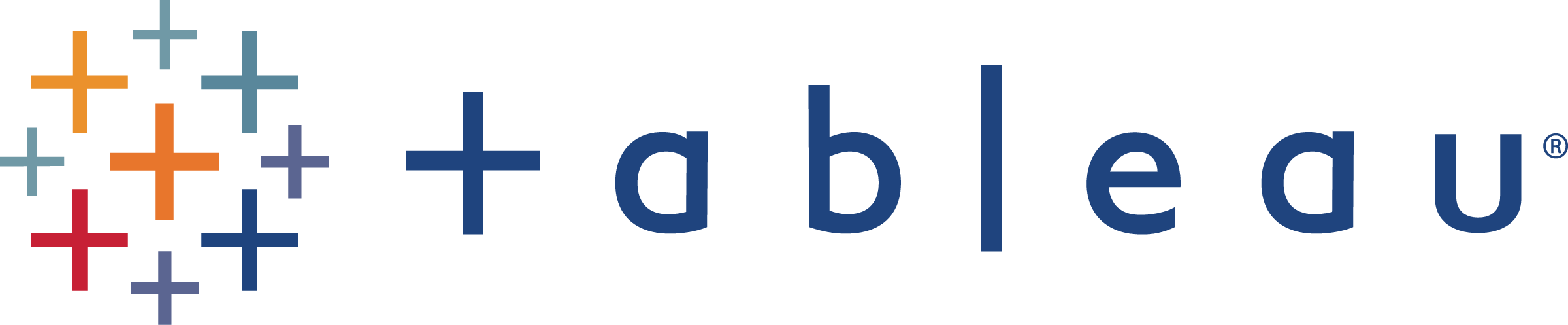
Kaggle
